If you’re playing games on a computer, there are a ton of essential programs that you need to know about and they’re free 25 free PC programs every gamer should have.
- Patch My PC or Ninite
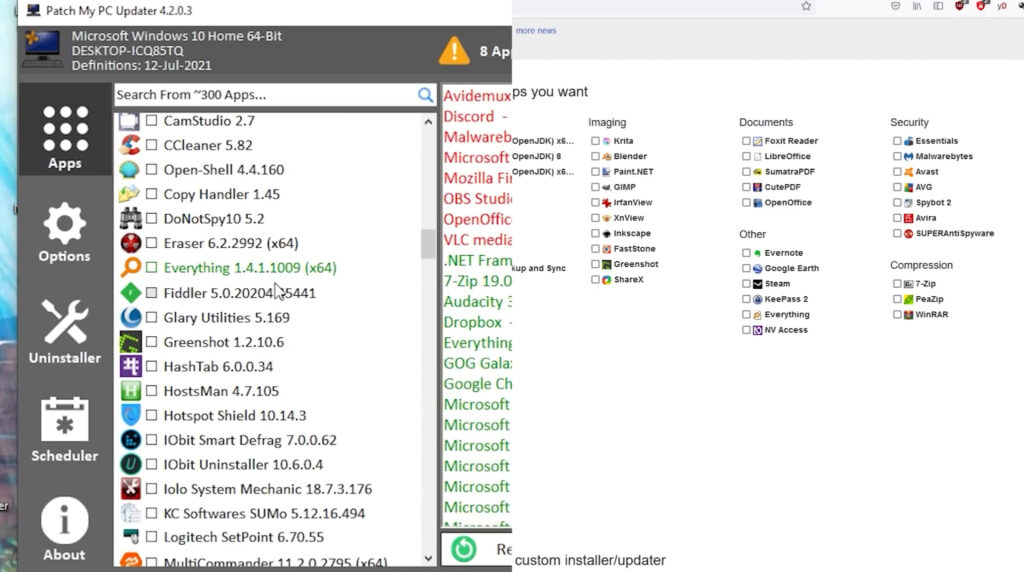
These programs allow you to update or install a lot of essential programs at once. And they’re also really great for quickly setting up a new PC. This’ll get you pretty much everything you want right out of the gate.
A lot of the programs listed here aren’t exactly PC gaming-specific, but a lot of them are really useful for the day-to-day stuff you’ll do on your computer. Both Ninite and Patch My PC are widely recommended.
They’re both fine to use. Ninite’s very simple, while Patch My PC is a little bit more granular. They both have upsides and downsides. So check ’em out. See which one you prefer. But it’s a really useful program.
- Open RGB
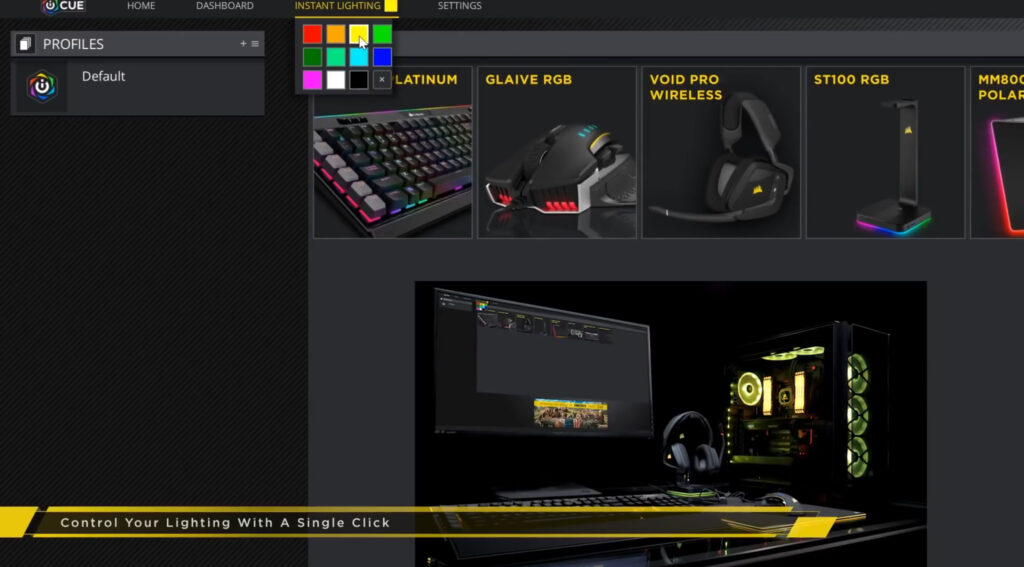
Which setting up RGB lighting for your computer can actually be pretty annoying. Seems like every manufacturer and developer out there has a different program with different settings, but OpenRGB can make adjusting your RGB lighting a lot easier.
It’s open-source. It’s not proprietary. And it works with both Windows and Linux. And it’s got a really simple interface, has a low overhead. It’s really easy to use. But be sure to check the supportive devices list before you attempt to use the program ’cause certain hardware will not work with it.
- GOG GALAXY
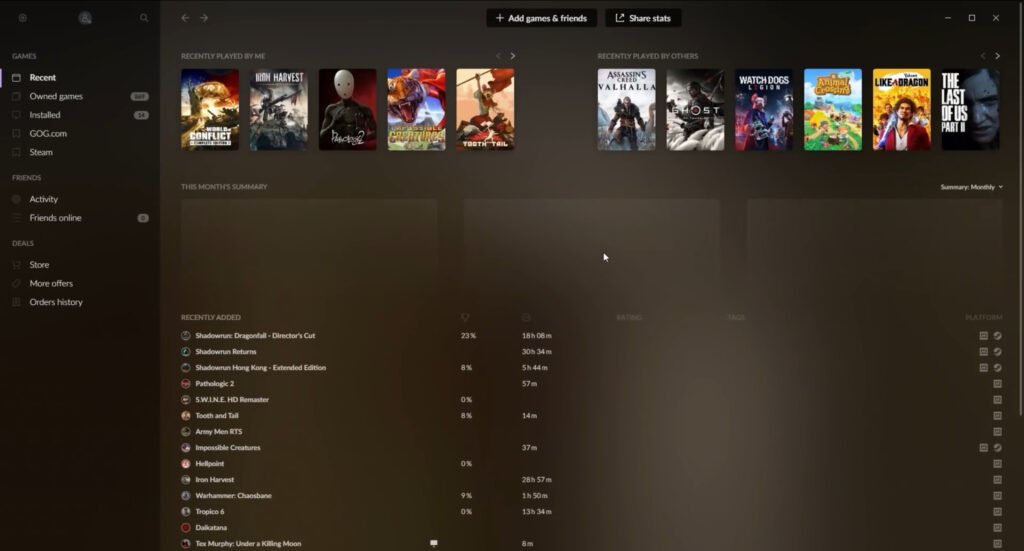
A useful, all-the-one launcher for every game you have installed, which’ll automatically compile games from Steam, Origin, Epic Game Store, pretty much everything else, into one list. It even lets you choose which version you wanna start if you have the same game on multiple launchers.
And it’s also great for compiling your friends list. If you don’t want to use a launcher tied to a storefront, Playnite is a more basic but effective alternative. It’s open-source as well. But GOG GALAXY is pretty much… I mean, it’s great.
- KeePass
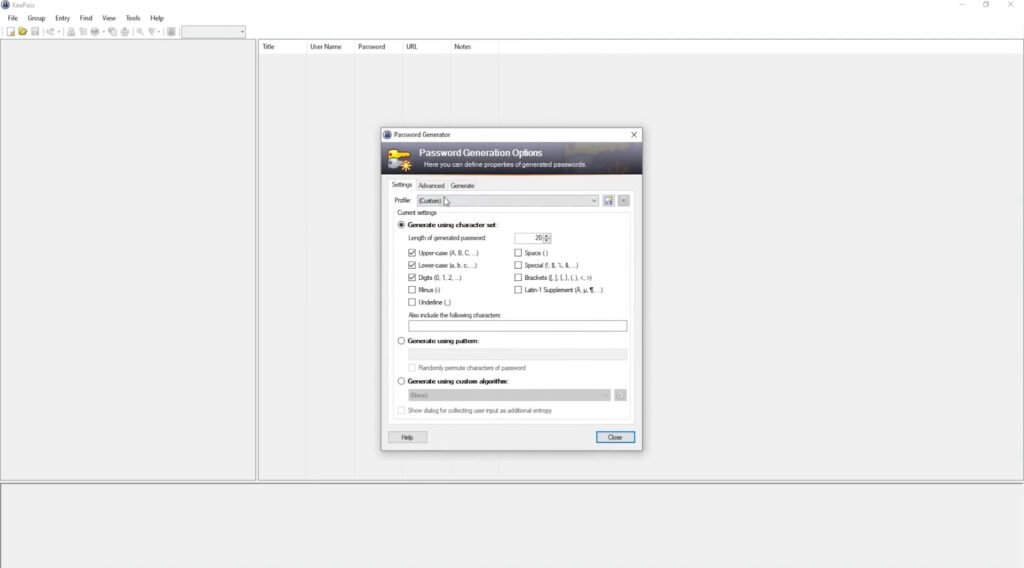
It allows you to store passwords so that it auto-fills. Very handy-dandy for dealing with the many logins that you have to deal with if you play a lot of online games or useIf you’re playing games on a computer, there are a ton of essential programs that you need to know about and they’re free 25 free PC programs every gamer should have. one of the many, many launchers that publishers force on you. There are a lot of different versions of this type of software out there, so do your research.
KeePass seems to be the most common recommendation. So, yeah. But that doesn’t necessarily mean it’s the best. Do some research first. But we found this one to be pretty good.
- WizTree

This is a WinDirStat alternative, which, if you’re unaware, is a fast and easy way to clearly see what’s taking up so much space on your hard disk in a visual manner. Because space management is always a huge issue for gaming, you know, file sizes, keep getting bigger and bigger, this is a really useful thing to have around. WinDirStat is actually more popular than WizTree, but, at this point, it’s very slow.
It still works. It’s a fine program. But there are alternatives, and WizTree is generally the one that we think is the best. Try it out and you’ll see exactly why we say that.
- XLink Kai

A pretty cool program that allows you to play LAN-enabled games online for a lot of consoles like Xbox, Xbox 360, GameCube, PS3, and even PS4. Like for games that have ended online support, this is really good ’cause this program lets you get online and play with your friends or games that you just wouldn’t normally be able to.
It’s entirely peer to peer, so getting it all set up isn’t the easiest. But you’ll be able to play classic “Halo Online” with your friends once it is all set up, which is pretty damn cool.
- Disabling sticky keys
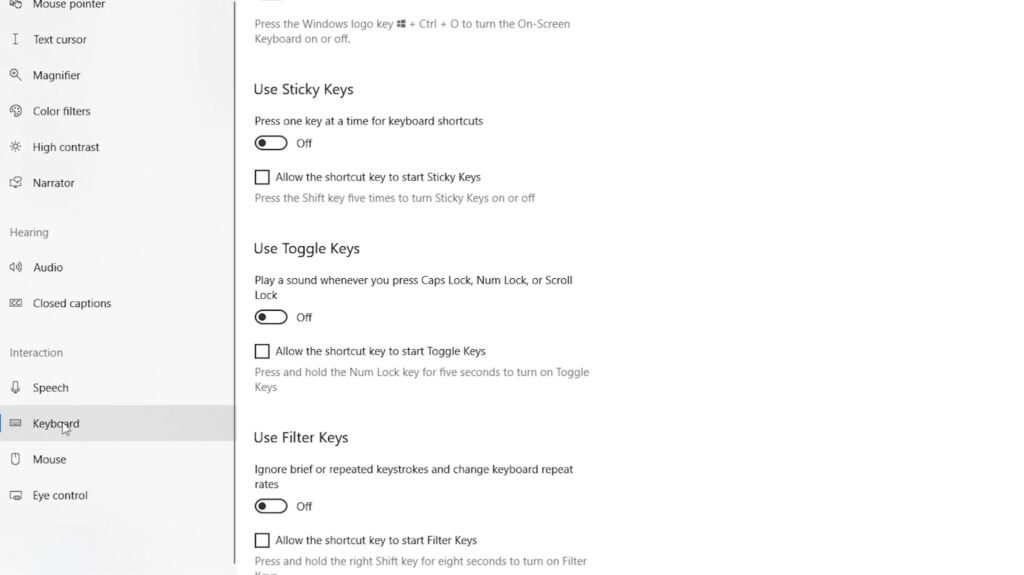
Which is not actually a program or an app, but is absolutely essential for any gamer. You know it, you hate it. Sticky keys is the bane of all gamers out there. Disabling it isn’t easy. It’s actually buried fairly deep in the settings menu.
Nut to do it, here, go to settings, ease of use, keyboard, and uncheck the shortcuts for sticky keys, toggler keys, and filter keys. There, you can tap on your keyboard to your heart’s content now. Why is this still a thing in 2021?
- The GEForce Experience
Which is hardware accelerated recording software. Which is super useful for screen capturing, as long as you have an NVIDIA GPU. You can also use it to set video settings for games and download the latest NVIDIA drivers.
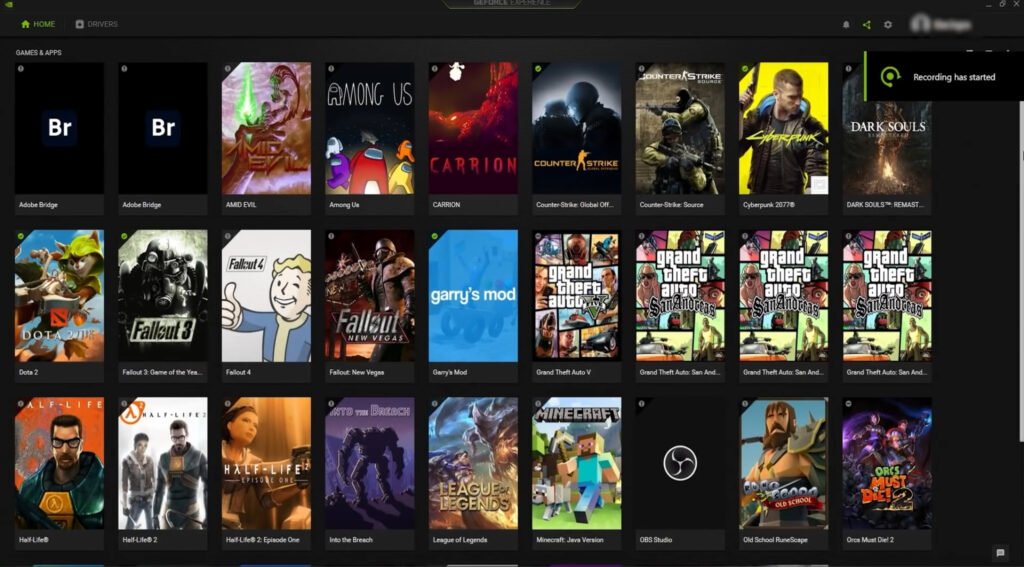
The most useful thing about it is definitely the ability to capture video. It’s easy to set up and easy to use, both for capturing video and for streaming.
- AMD ReLive
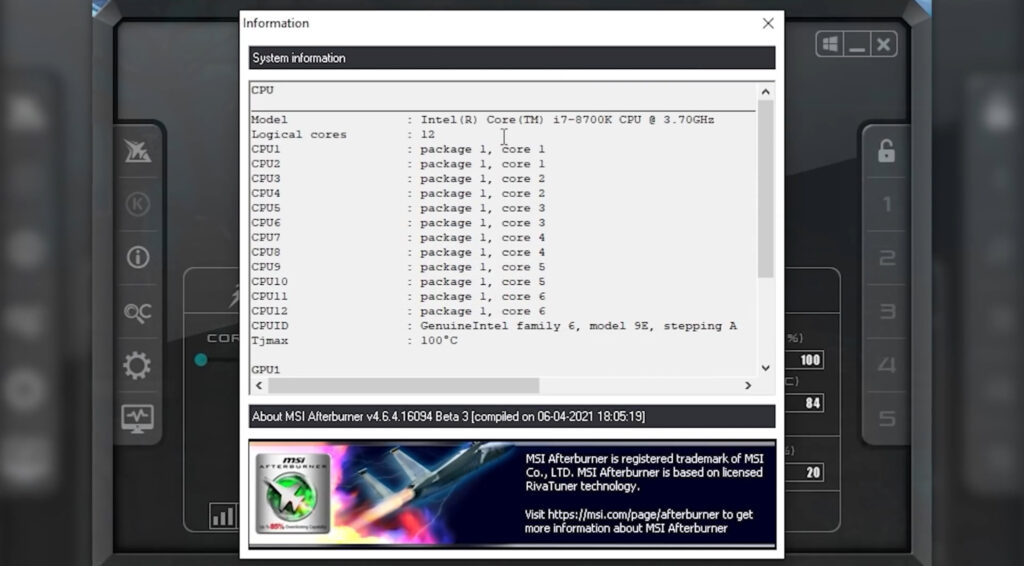
It’s recording software, but for AMD GPUs instead. It’s also effective. It’s also very easy to use. But I have a little less experience with it than the GEForce Experience. If you’ve got an AMD-supported card it’s free and it works well from what I have heard.
- Lightscreen
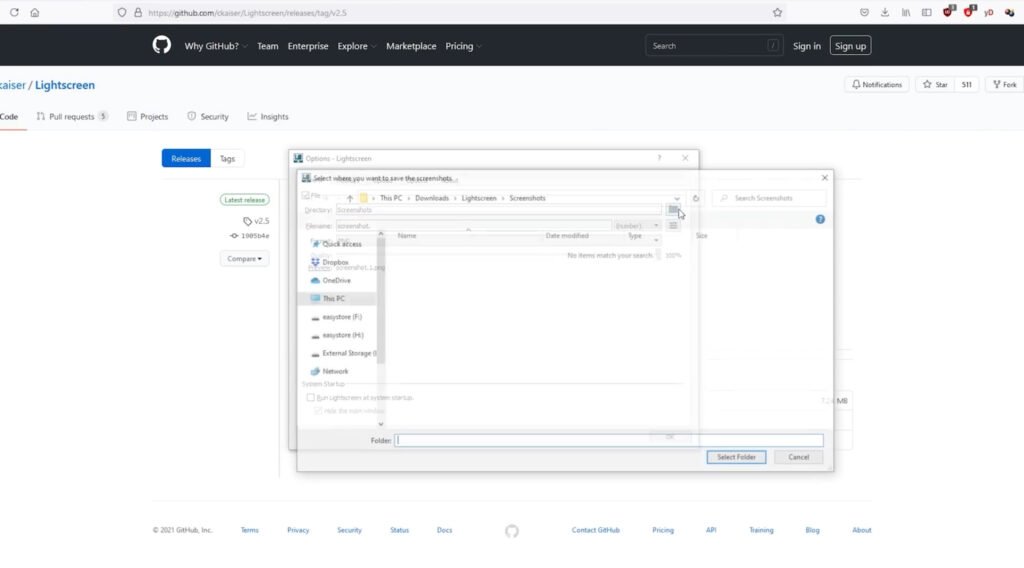
Which is useful software for taking and processing screenshots. Takes a lot of the tedium out of sorting and capturing them as well.
It works in the background where you just configure where you want your screenshots to go and what you wanna do with them. It’s a great option for any video game meme makers out there who don’t wanna bother with actual video recording software.
- MSI’s Afterburner
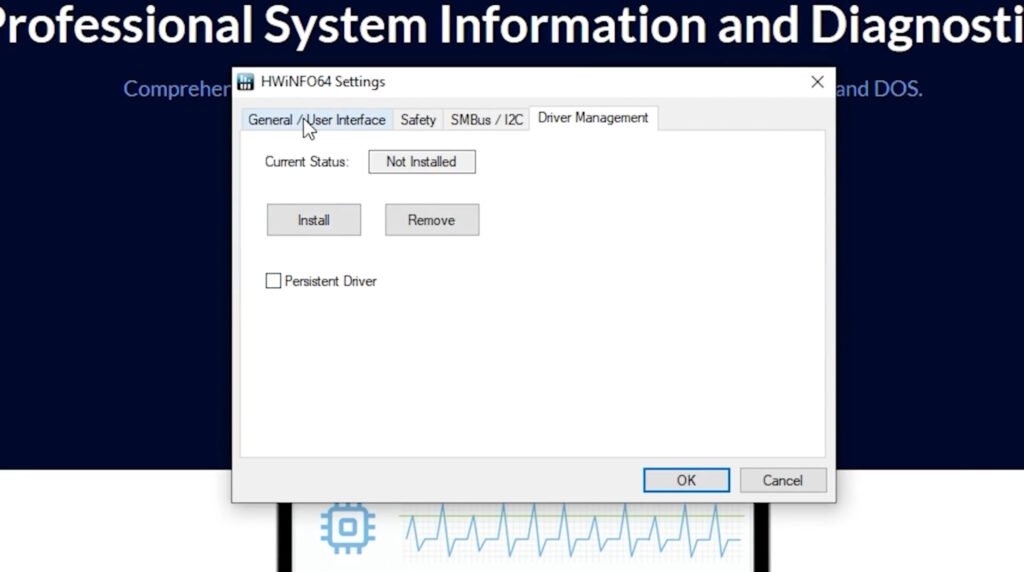
Which is hardware monitoring software that lets you tweak settings to your heart’s content. It doesn’t require an MSI card either. It can be used with both AMD and NVIDIA GPUs.
The best, most well-known, and trusted overclocking software is this, MSI Afterburner. If you wanna push your new GPU to the limit, this is the software you need to use.
Now, even if overclocking, isn’t something you want to experiment with, it’s still a very useful piece of software for checking your settings and running benchmarks to see how powerful or how well your PC really is working.
- HWiNFO
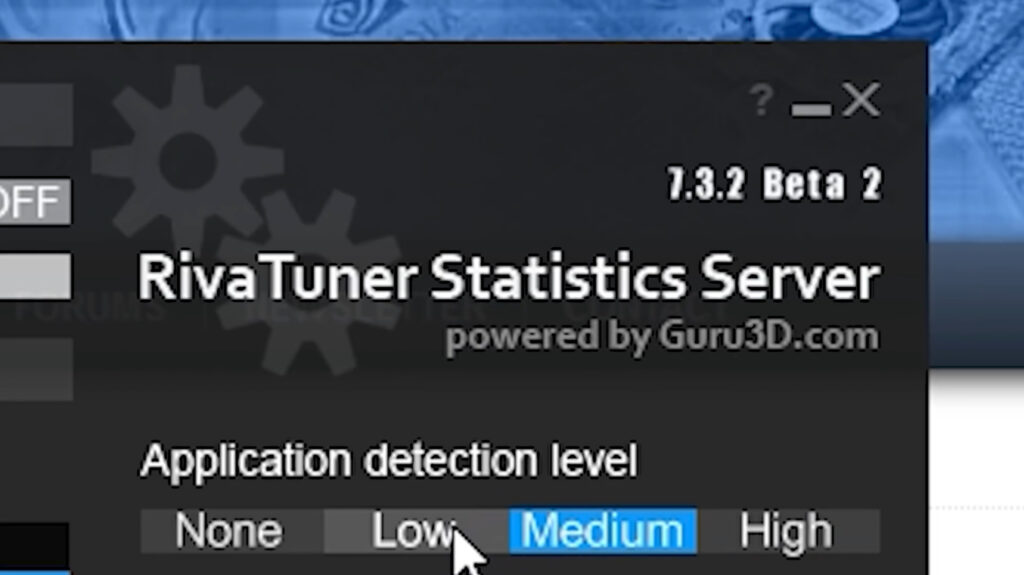
A lightweight program, very useful for hardware analysis, monitoring, and reporting. It’s unobstructive, doesn’t take up a lot of space, and it’s very well-designed. It is an excellent alternative to MSI Afterburner.
If you have no interest in overclocking, this is good hardware monitoring software for you. Keeping in mind that MSI Afterburner also does do that, it’s just if you really, really want a discreet piece of software for that purpose.
- Rivatuner Statistics Server
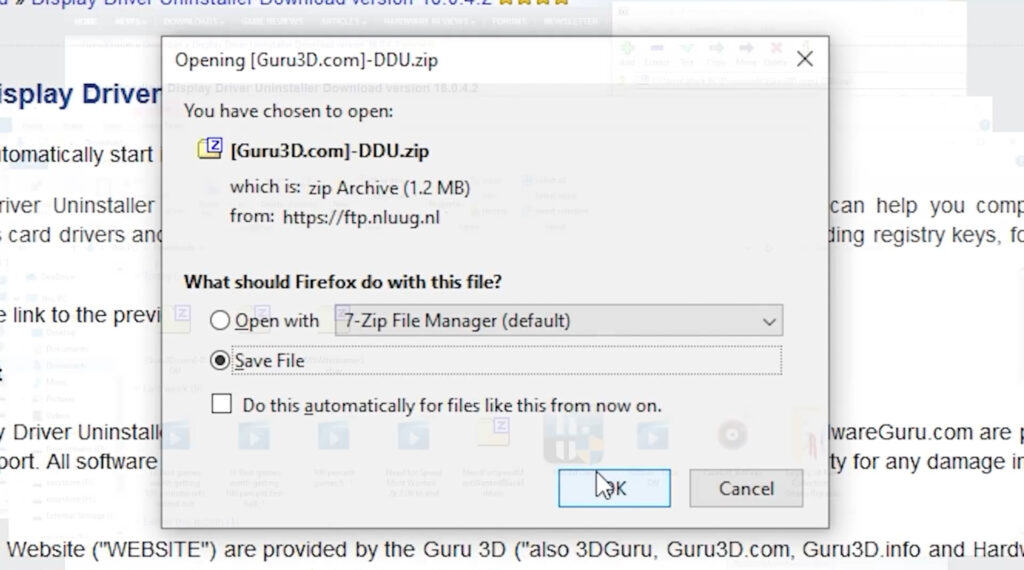
Also known as RTSS. This is sort of a standard for frame rate monitoring. And you can use it in conjunction with Afterburner. You can also set global frame rate limits with it, like monitor frame rates and frame times.
For people who really want to tweak their graphics, Afterburner and Rivatuner are pretty much essential.
- DDU, the Display Driver Uninstaller
A simple program that allows you to uninstall drivers for testing. You’ll need this when the latest NVIDIA drivers start giving you problems. And they will. This program should only be used if the standard Windows uninstaller fails at uninstalling the drivers.
And that does happen a pretty fair amount of the time. It’s actually a much more common issue than you might think. A lot of PC problems stem from bad drivers. And a full removal and re-install can fix a lot of issues.
- Vortex, the Nexus Mod Manager
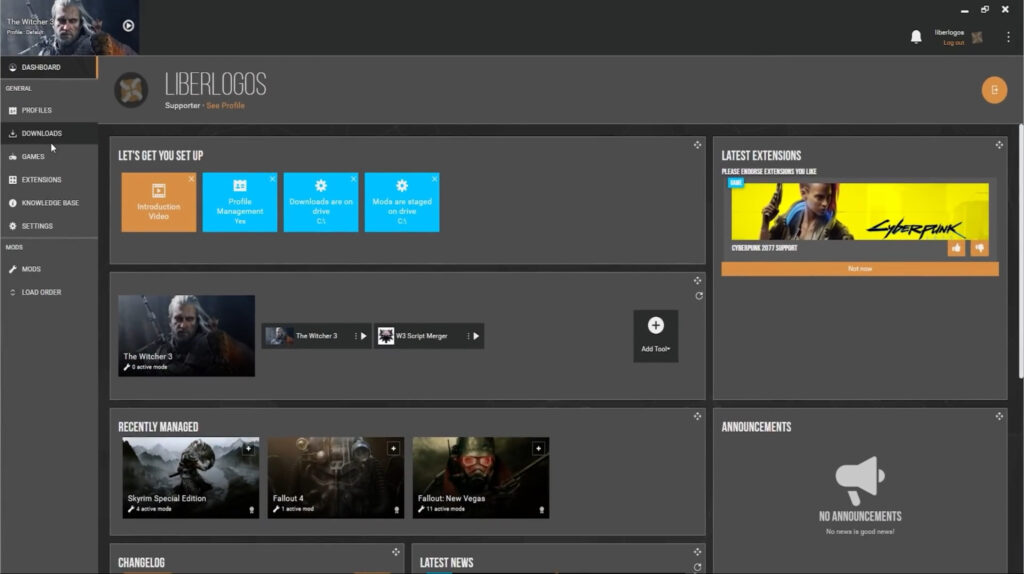
Originally called that, the Nexus Mod Manager. This program is essential if you wanna get deep into modding with games like “Skyrim” or “Witcher 3.” Basically anything.
It simplifies the process of modding. So you can download mods, automatically sort them, activate or deactivate them and launch the game through one interface. This program eliminates most of the frustration of modding.
It makes it so much easier and, frankly, a lot of the variables are just taken out of the process. You just download, install, delete as you want.
- The NVIDIA Profile Inspector

An open-source tool that works pretty much the same way as the NVIDIA Control Panel. But it has a lot more or options that don’t normally appear in that program. Like it’s useful for adjusting settings that can’t be done in-game.
Either for games that are older or don’t give you a lot of graphics options in the menu, but you can use this program to force stuff like anti-aliasing or V-sync. Forcing V-sync is particularly useful if you have a lot of older games, like “Hitman 2” or “Dead Space.”
Games that break when they run at a super-high frame rate. And being able to force V-sync actually makes them playable, but it does a lot of other useful things as well.
- Notepad++
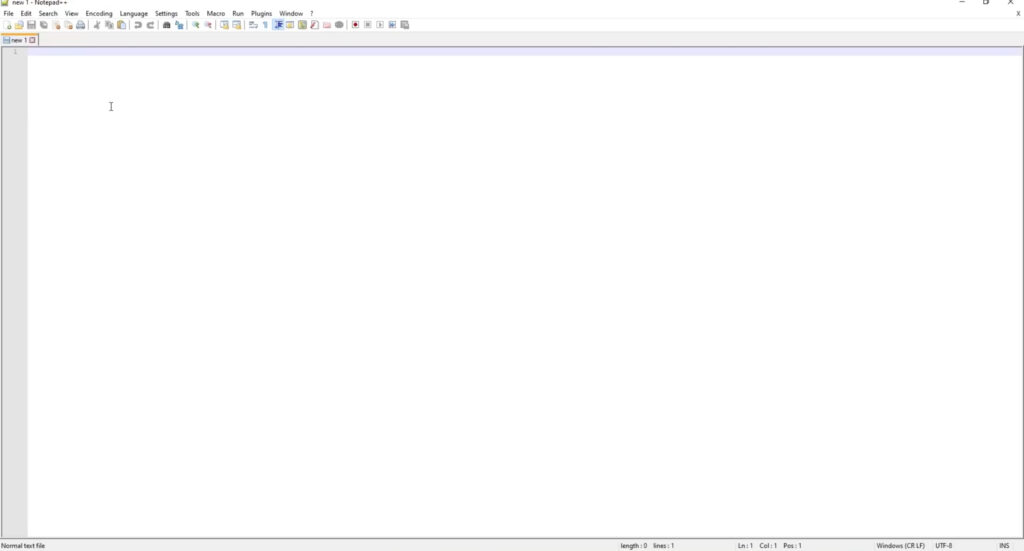
Pretty much just a better version of Notepad, as the name implies. Great for taking notes, but especially useful when you need to edit an .ini file to get old games to work properly. Seriously, it seems kind of like a pointless thing.
Like, just an improved version of Notepad. But it’s something I end up using pretty constantly and it’s great for a lot of situations, including gaming. If you wanna go beyond gaming, it’s very good for writing code. You don’t necessarily need those functions.
They’re there though. Like I said, being able to edit an .ini with color coding and various tools, however, is very nice.
- Borderless Gaming
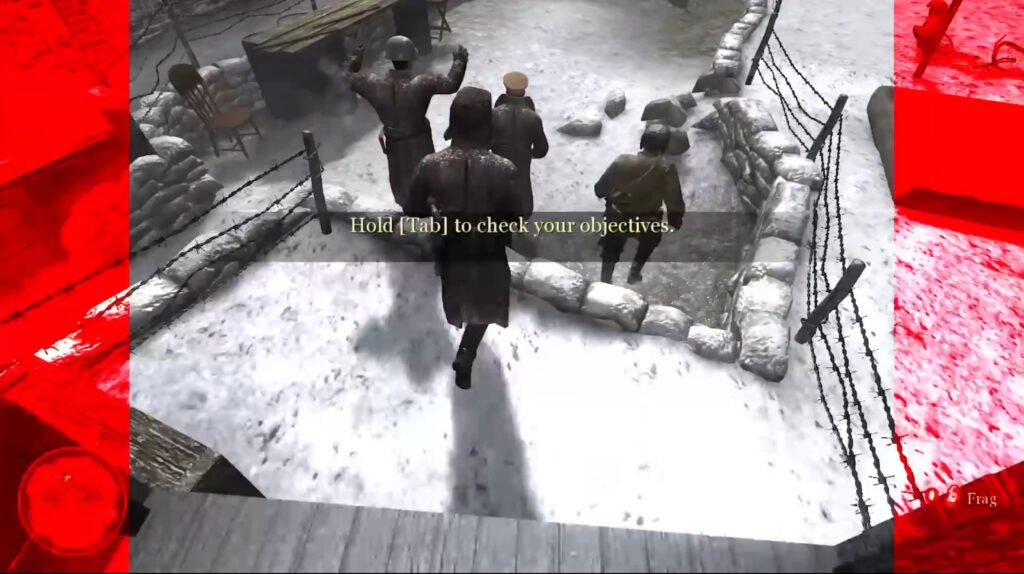
A simple program that lets you turn windowed games into full-screen games. Basically, useful for any game that doesn’t have a borderless full-screen option.
It’s useful for getting older games to run properly in full screen, as well as playing games with multiple monitors so that you can do things on your second monitor without the game locking your mouse or forcing focus or anything like that as well.
You’d be surprised how many uses this type of thing has. So if you have any of those types of situations, consider Borderless Gaming.
- Widescreen Fixer

A utility that really tells you what it does in the name. It lets you play older games that don’t have widescreen options in widescreen resolution, regardless of if they’re supposed to allow it or not.
It’s pretty much specifically for use with old games. The website it was hosted on has been down since 2014, but the program itself is very useful for getting widescreen settings to work with certain games.
Even though it’s kind of outdated at this point, it’s still really nice to have if you like to play older games. I mean, those games are outdated as well, correct? It works well with a large list of games and removes the hassle of having to deal with unique widescreen fixes for every single game you wanna play.
- Flawless Widescreen
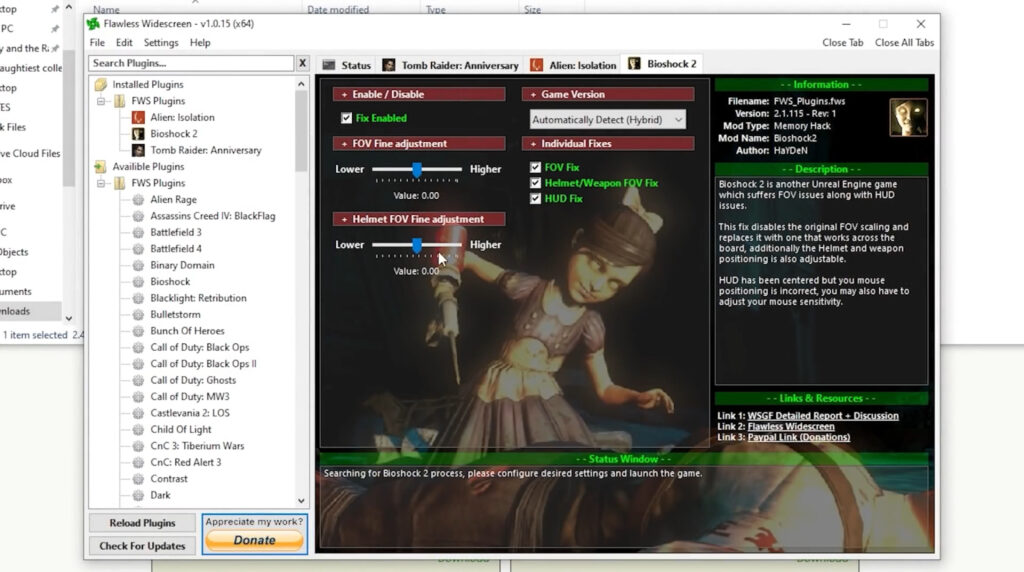
Which, at first glance, sounds like a similar thing. However, it allows you to configure FOV, so games that are built to be 4:3 don’t look terrible when you play them in widescreen. Certain Xbox 360 era games on PC have just absolutely horrible FOV settings, especially when you try to play them in widescreen.
And, in most cases, there’s no way to adjust them in-game. And this program lets you fix that. A recent example I experienced, “Rainbow Six: Vegas 2” on PC has an extremely narrow, horrible FOV and you can adjust it normally and this program fixes it.
Like, I’m not like an FOV snob or anything. And yes, those do exist if you’re unaware. But it was legit really annoying and possibly even a little disorienting to play. So this was great for fixing issues like that.
- JoyToKey
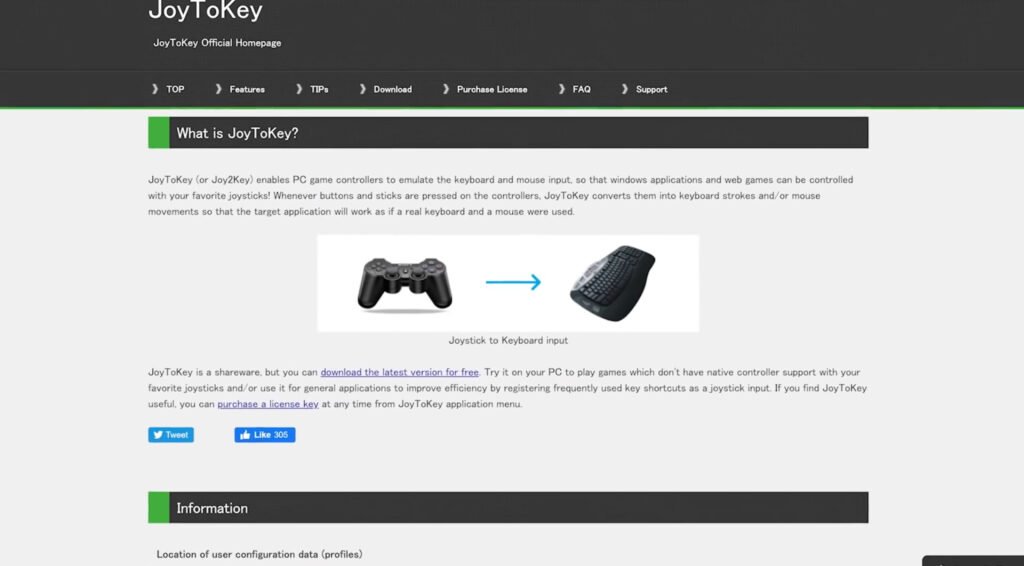
Which allows you to map key and mouse inputs to a controller, which is great for games that do not have controller support or ones that don’t let you change button inputs at all. You can just also use the built-in controller mapping setting on Steam.
You can find that under settings, controller, and that lets you adjust the controller mapping for any game in your Steam library. But that’s also just for stuff that you can launch with Steam.
Xpadder is another good alternative, but it’s not free. JoyToKey is probably the easiest to use and most well-known. It’s good enough for quick and dirty controller changes and it’s free.
4. SuperF4
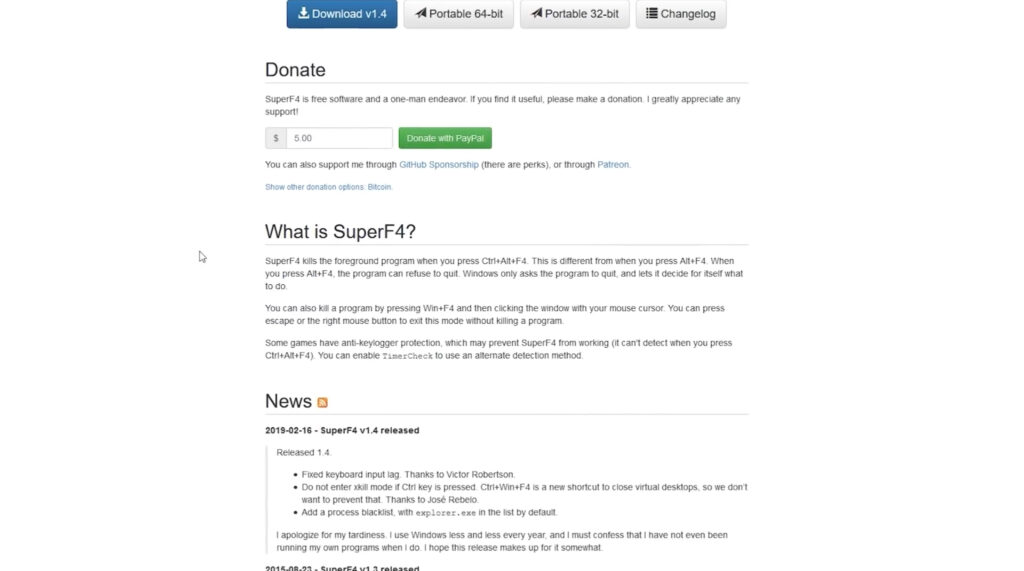
Which is very useful for exiting out of games if they freeze or get stuck, which is especially common in older games that don’t play nice with Ctrl-Alt-Del. This is an issue that I’ve been running into a lot lately for some reason, and having a force restart PC is not my favorite thing to do.
So having this simple program installed is great. All you do is press Ctrl and F4 and a game will immediately stop.
- DisplayFusion
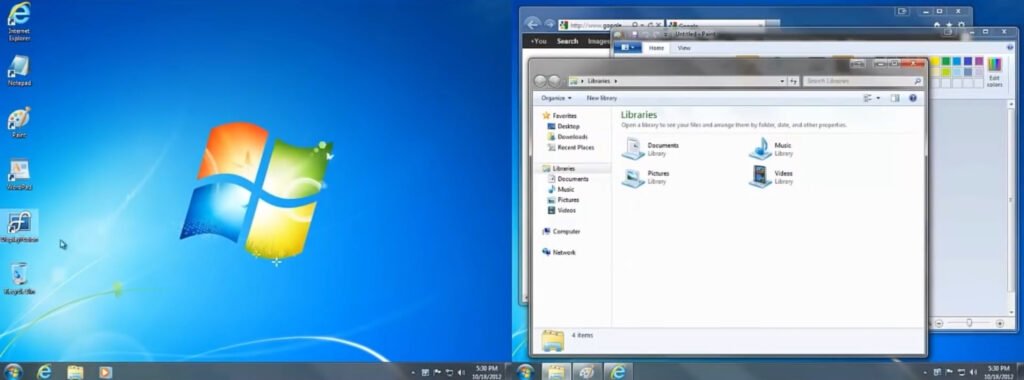
A multiple monitor config program that makes it a lot easier to adjust, tweak, and organize how you want to display information on your monitors. The actual settings related to multiple monitors for Windows are bare-bones, so this program’s pretty nice if you’ve got two or more monitors plugged into your PC.
- Everything
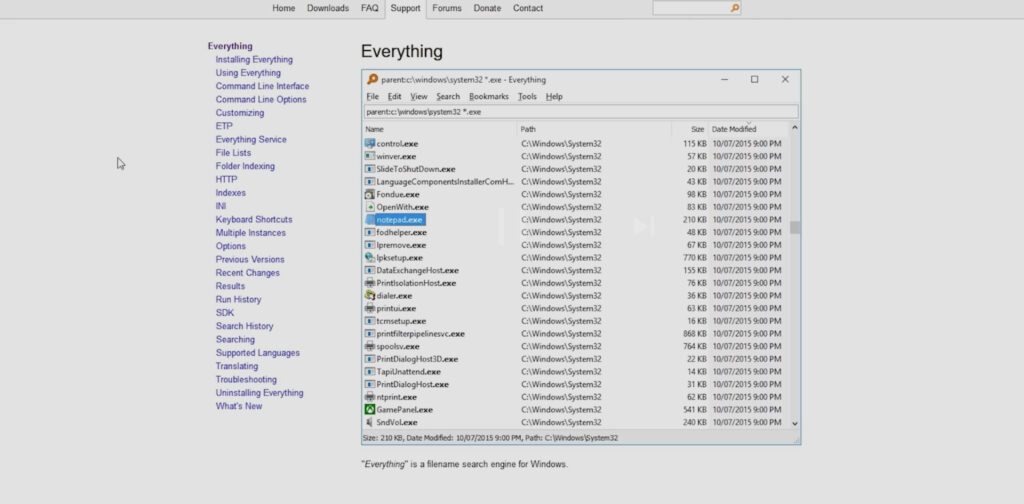
Have you ever tried to find a specific file in a game folder and you just couldn’t? Windows Search is slow, inaccurate. Pretty crappy, honestly. And for anyone who likes to mess around with their games by modifying save files or adjusting the ‘fig, having a decent search can be really helpful.
Everything is a simple tool that lets you locate files and folders way faster than the Windows Search. And it’s also a lot more accurate. It’s especially good If you, I don’t know, work on a gaming channel and keep a ton of video files you need to search through constantly.
Windows Search can take minutes to find things sometimes, and it’s not guaranteed it’s gonna find it. Everything is a lot faster and more accurate. And yeah, it’s only good for a very specific type of gamer. But if that’s you, then this is a godsend.
- Bulk Crap Uninstaller
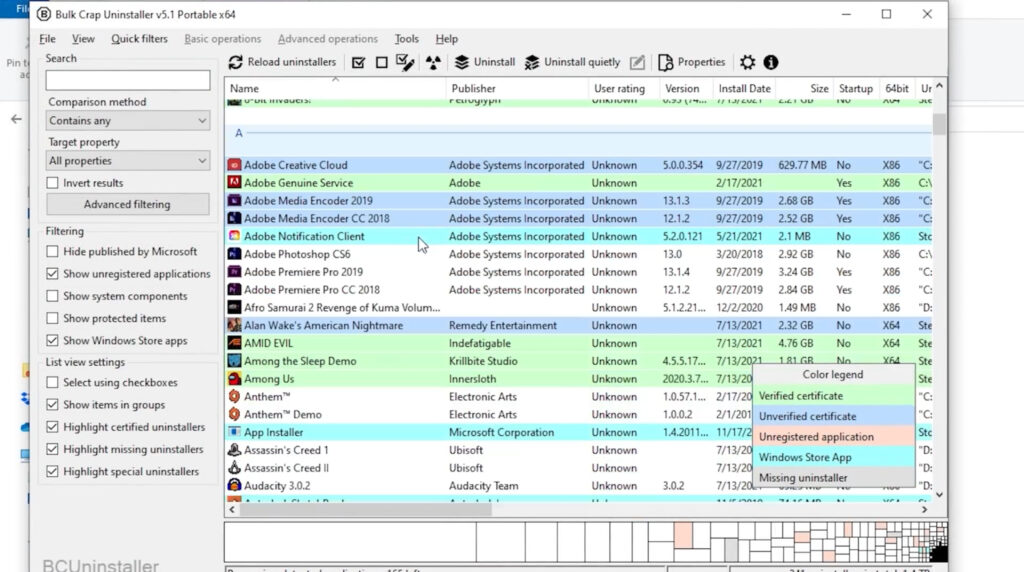
You can mass uninstall all this garbage when you’re done. It lets you uninstalled programs or registry keys, and stuff that wouldn’t normally appear in the Windows program lists.
It’s totally open-source, has no built-in bloat, and just does what it says it does. Leave us a comment. Let us know what you think of these softwars.
Game Of The Year Of 21st Century parasprunki 15.0 Fast, fun, and totally addictive

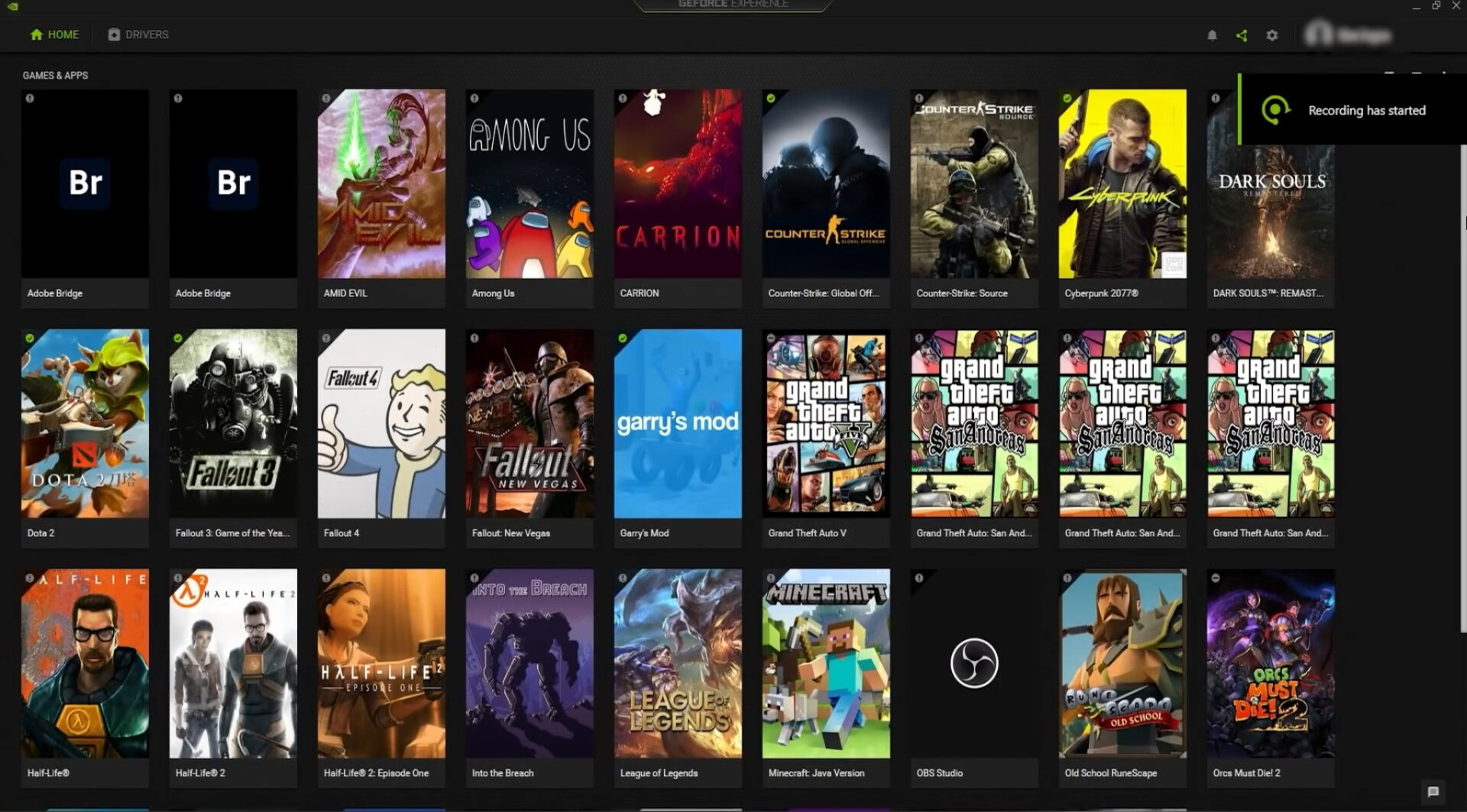
1 comment
This port format is the best, and readers will like it. Keep this format. Good job